How to install kb888111 in Windows XP SP3,
If you have a sound problem after Windows XP (SP2 and SP3) installed on their laptop...
this post (Laptop Sound Problem - How to Solve it) will solve sound problem on Windows XP SP2, on step 3, you need to install kb888111, but this message will appear when you try to install it on Windows XP SP3 :
KB888111WXPSP2 Setup Error Setup has detected that the Service Pack version of this system is newer than the update you are applying. There is no need to install this update.
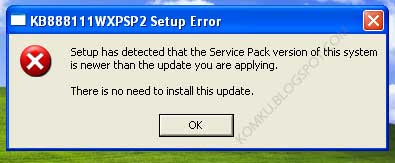
Follow this guide to install Microsoft (UAA) High Definition Audio class (kb888111) on Windows XP SP3 :
step 1:
Click Start > Run... > type regedit > click OK
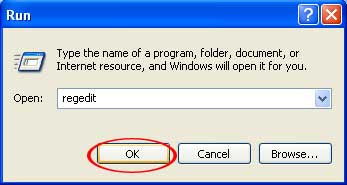
step 2:
Locate
HKEY_LOCAL_MACHINE\SYSTEM\CurrentControlSet\Control\Windows
then double click on CSDVersion
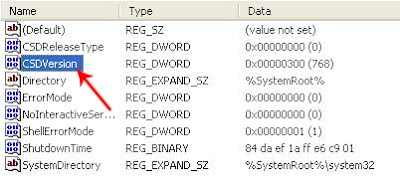
step 3:
Change CSDVersion value data from 300 to 200 then click OK
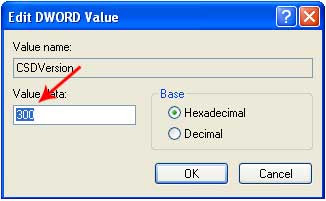
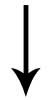
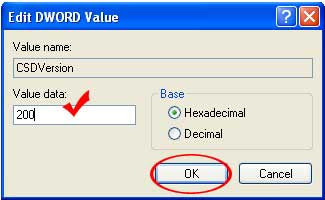
step 4:
You can close regedit window then please restart your laptop...
done.. now you can install KB888111 on yur Windows XP SP3

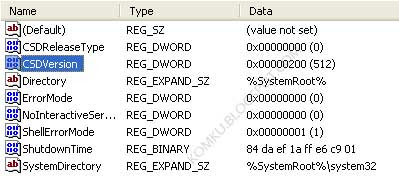
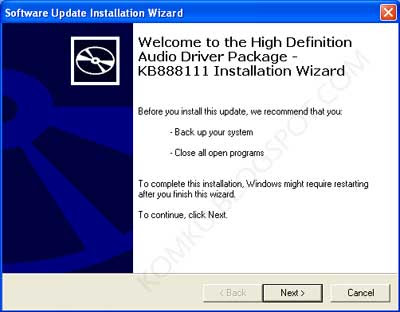
this post (Laptop Sound Problem - How to Solve it) will solve sound problem on Windows XP SP2, on step 3, you need to install kb888111, but this message will appear when you try to install it on Windows XP SP3 :
KB888111WXPSP2 Setup Error Setup has detected that the Service Pack version of this system is newer than the update you are applying. There is no need to install this update.
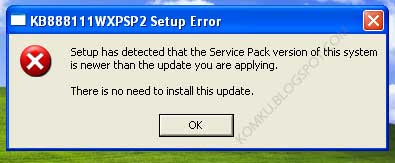
Follow this guide to install Microsoft (UAA) High Definition Audio class (kb888111) on Windows XP SP3 :
step 1:
Click Start > Run... > type regedit > click OK
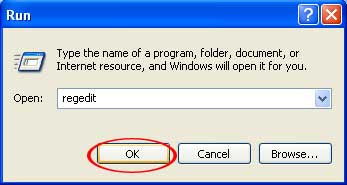
step 2:
Locate
HKEY_LOCAL_MACHINE\SYSTEM\CurrentControlSet\Control\Windows
then double click on CSDVersion
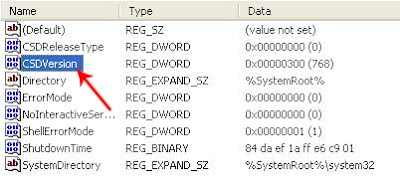
step 3:
Change CSDVersion value data from 300 to 200 then click OK
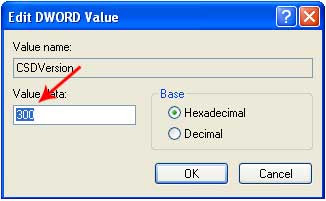
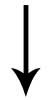
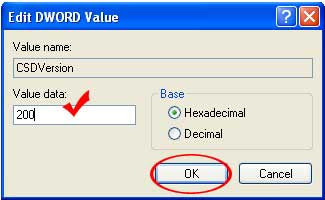
step 4:
You can close regedit window then please restart your laptop...
done.. now you can install KB888111 on yur Windows XP SP3

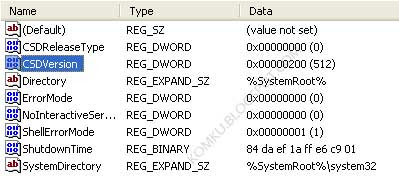
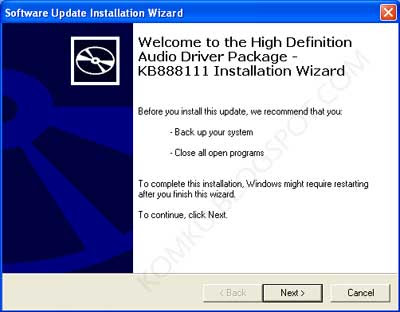

No comments:
Post a Comment